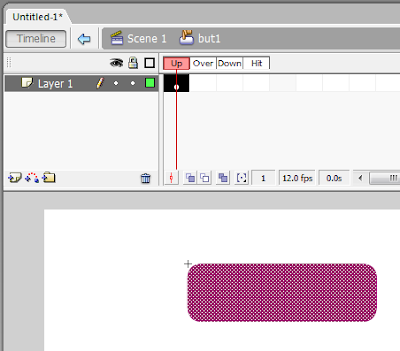In flash we are going to develop an application which is having button to play like shown below.........

So to make like this you have to follow some steps which are described below:
Step 1: Start the Flash Macromedia Software
Step 6: Write some text on the button and then double click on stage (white portion)
Step 8: Now you should double click on "Stop" from left hand side bar....
Step 11(a) : Now select the Scene no that you want to go after clicking the button but therefore you have to make another scene before making the button.....
Example : Click on Play Button below:::
So to make like this you have to follow some steps which are described below:
Step 1: Start the Flash Macromedia Software
- Before making button add one stage. (From Insert Menu > Select Scene)
- Make some application on stage 2 like masking or shape tween ( In scene 2 )
- Now come back to scene 1
Step 2: Make Square Shape in the stage. ( You can make rectangle or any type of symbol )
Step 3: Click the right button on the drawing and select "Convert to Symbol" option.
Step 4: And Select the Button Option and give the name of the button:
Step 5: Now double click on the stage (white portion) then you will redirect to button Timeline which is shown below
(Button Stage)
(Application Stage)
Step 7: Now select first frame and right click on it, then select Action option
Step 9: Now right click on the button and select Action option
Step 10: Now select option as shown in the figure below:
Step 11: Now select Goto Option from the left hand side bar.....
Step 11(a) : Now select the Scene no that you want to go after clicking the button but therefore you have to make another scene before making the button.....
Now your button is ready you can test it by pressing "Ctrl + Enter"